Tree
The tree is the first element in the editor you should focus on. It represents the architecture of the open soundfont and pilots the right part of the software when you select one or more elements.
The tree is always displayed with the same structure, provides a contextual menu and has drag & drop, copy / paste and search features.
Structure
The structure of the tree is made of 4 headers and sub-content for the headers Samples, Instruments and Presets.

Header “General”
A click on the header General opens the editor of the general information.
Section “Samples”
This section lists all samples contained in the soundfont, which are the raw material upon which all instruments are built. Selecting one or more samples leads to the sample editor. A click on the header Samples displays the configuration summary of all samples.
Section “Instruments”
This section lists all instruments contained in the soundfont, an instrument being an intermediate element made of samples and used by presets. Instruments contain links to samples called “divisions”, displayed as a list below each instrument. Selecting an instrument or one of its divisions leads to the instrument editor. A click on the header Instruments displays the configuration summary of all instruments.
Section “Presets”
This section lists all presets contained in the soundfont, a preset being a final elements made of instruments and that are accessible outside the soundfont. Presets contain links to instruments called “divisions”, displayed as a list below each preset. Selecting a preset or one of its divisions shows the preset editor. A click on the header Presets displays the configuration summary of all presets.
Contextual menu
A right click on an element shows a menu comprising the following actions:
- Bind to…
- Bind the selected sample(s) to an instrument, or the selected instrument(s) to a preset.
- Replace by…
- Replace a sample by another sample in an instrument, or replace an instrument by another instrument in a preset. The configuration of the divisions is kept.
- Copy
- Copy the selected element(s), also accessible with Ctrl+C.
- Paste
- Paste the previously copied element(s), also accessible with Ctrl+V.
- Duplicate
- Duplicate the selected element(s) that can be samples, instruments, presets or divisions. Also accessible with Ctrl+D.
- Delete
- Delete the selected element(s), also accessible with Del.
- Mute
- For testing purposes, a division within an instrument or a preset can be muted. This option can also be found in the contextual menu of the table header.
- Always play
- Opposite to the “Mute” function, one or more instruments or presets can be added when playing. It is thus possible to find a good balance between different instruments or presets playing together.
- Restore playback
- Cancel the effects of “Mute” and “Always play”.
- Rename or bulk rename
-
Rename the selected element(s), also accessible with F2. When several elements are selected, different options are provided:
- overwrite existing name with key name as suffix (for samples only),
- overwrite existing name with numerical ascending suffix,
- replace characters,
- insert text at a specific position,
- delete character range.
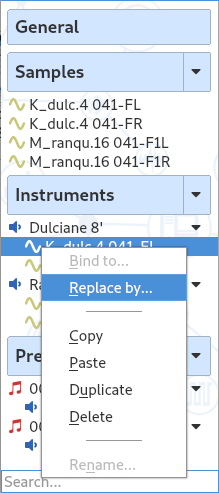
Drag & drop
The operation “drag & drop” in the tree enables quick associations or copies. Before a drag & drop you need to select elements. This can be a single element or a multiple selection made possible with the buttons Ctrl and Shift.
Then, the result of a drag & drop depends on the kind of elements that are dragged and the kind of element that is targeted.
- Sample → instrument
- Association of the sample to the instrument, creation of an instrument division.
- Sample → header Instruments
- Creation of an instrument that contains all samples dragged or creation of one instrument per sample dragged.
- Instrument → preset
- Association of the instrument to the preset, creation of a preset division.
- Instrument → instrument
- Copy of all divisions of the source instrument into the destination instrument (it can be the same instrument).
- Instrument division → instrument or instrument division
- Copy of the division of the source instrument into the destination instrument (it can be the same instrument).
- Instrument → header Presets
- Creation of a preset that contains all instruments dragged or creation of one preset per instrument dragged.
- Preset → preset
- Copy of all divisions of the source preset into the destination preset (it can be the same preset).
- Preset division → preset or preset division
- Copy of the division of the source preset into the destination preset (it can be the same preset).
Copy / paste
Everything that is possible with a drag & drop as seen previously is also possible with a copy / paste, accessible through the contextual menu or with the shortcuts Ctrl+C and Ctrl+V.
Copy / Paste is also allowed within different soundfonts. It is possible to copy one element in a first soundfont, and paste it in a second soundfont. A multiple selection is allowed.
- Sample(s) selected
- Copy of the samples.
- Instrument(s) selected
- Copy of the instruments including all samples linked.
- Preset(s) selected
- Copy of the presets including all instruments and samples linked.
During a copy of elements between different soundfonts, if an element having the same name already exists several options are provided:
- ignore the operation, in which case the copy is canceled for the element having the same name;
- replace the existing element, in which case the existing element is overwritten by the copied element;
- duplicate the element, in which case the element is copied next to the existing element with a different name.
Search
To facilitate the search for items in the tree, a search bar is available to filter.

When a string is inserted into the search bar, the elements containing it are shown. Moreover:
- if the string is included in the name of sample, the instruments using the sample and the presets using these instruments are displayed;
- if the string is included in the name of an instrument, the samples used by the instrument and the presets using the instrument are displayed;
- if the string is included in the name of a preset, the instruments used by the preset and the samples used by these instruments are displayed.
A click on the cross to the right of the editable field cancels the filter.
Polyphone is free but there are costs associated with its website and development. A small donation will help a lot.
Donatetop