User manual
Welcome to the User Manual of Polyphone! To quickly discover what soundfonts are and how to edit them with Polyphone, you can start with tutorials or watch videos on YouTube (special thanks to Polyphone users for their useful videos). And if you'd like to learn all about the software's features, simply read on.
If you need more help, or if the reading of these pages puts you off, you may find assistance in the forum.
Home screen
The first screen of Polyphone is basically made of 3 parts:
- a left part, containing a file history and shortcuts;
- a right part, dedicated to the soundfont library;
- a top area, containing tabs and a menu.
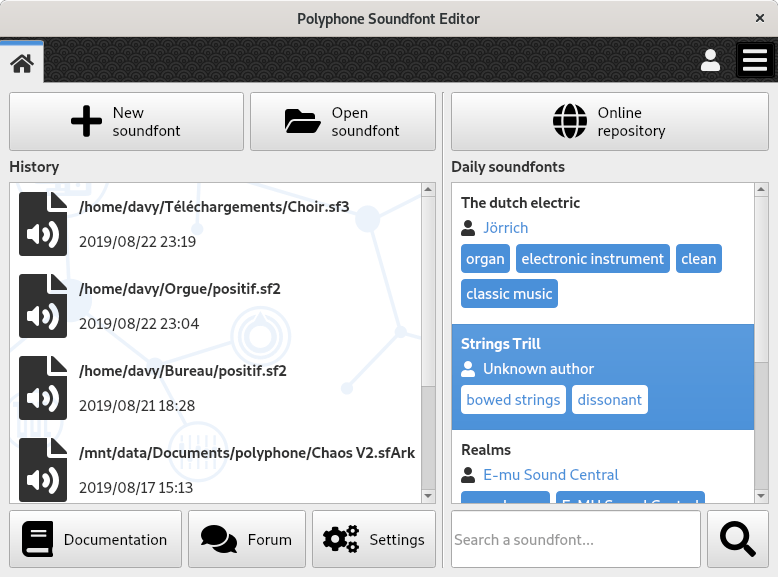
Left part
Opening a soundfont
Three ways for opening a soundfont:
- a click on Open soundfont opens a file browser, the allowed file to select having the extension .sf2, .sf3, .sfArk, .sfz or .organ (the different formats are described here);
- a click on New soundfont opens an empty soundfont, everything is to be done from scratch;
- a double-click on a soundfont from the history re-open it.
When a soundfont is open, a new tab appears with a soundfont editor inside.
Shortcuts
Three buttons are located at the bottom of the left part:
- Documentation: open a web browser for reading the Polyphone documentation.
- Forum: open a web browser with the URL of the Polyphone forum.
- Settings: open the settings of the software in a new tab.
Right part
Online library
A click on the button Online library opens a tab with the soundfont browser.
Daily soundfonts
Every day, 5 random soundfonts are displayed here. This is made for inciting people discovering new soundfonts. Double-clicking on one of them opens a new tab with the corresponding soundfont description.
Search
It is possible to write a keyword here for searching specific soundfonts and the results will be displayed in the soundfont browser.
Top area
Tabs
The tabs provide a quick access between:
- the home screen (first tab — always open),
- the editor of an open soundfont,
- the software settings,
- the soundfont browser,
- a soundfont description from the library.
Navigation between tabs can be performed using keyboard shortcuts:
- Ctrl+Tab to go to the next tab, excluding the home screen tab,
- Ctrl+Maj+Tab to go to the previous tab, excluding the home screen tab,
- Ctrl+H to go to the home screen.
Menu
The menu, located in the top right corner, contains general functions and is described here.
Polyphone is free but there are costs associated with its website and development. A small donation will help a lot.
Donatetop