Soundfont browser
The soundfont browser is a link between Polyphone and the soundfont library of the Polyphone website. It allows you, directly in Polyphone, to download, test and possibly re-use soundfonts.
Browsing soundfonts
To open the soundfont browser, click on Online library or write a keyword on the home screen. Once the soundfont browser is open in a new tab, it is possible to search, sort and filter the results.
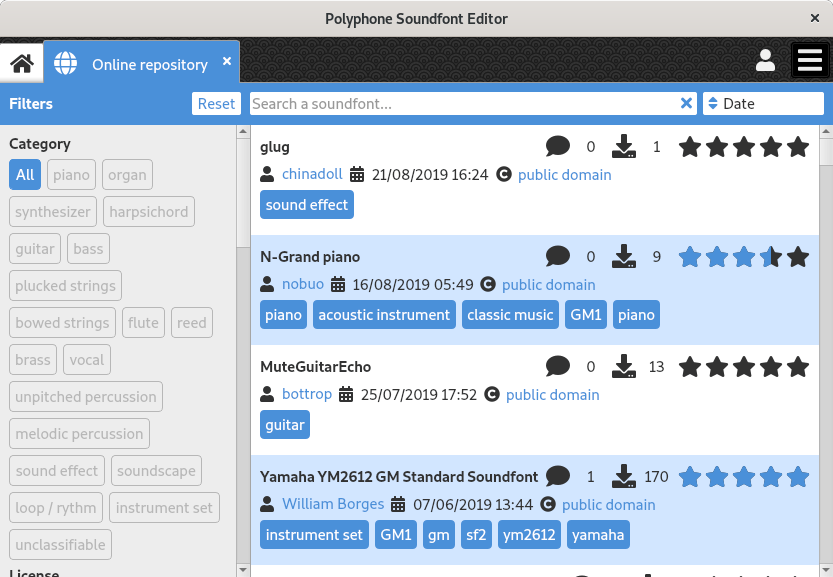
Searching a soundfont
For searching a soundfont, write one or more keywords in the top bar and then press Enter. It is possible to write Author:someone to search soundfonts of a specific author.
Sorting the results
Next to the search bar, a drop-down menu provides 4 ways to sort soundfont results:
- Date
- Newest soundfonts are first.
- Downloads
- More downloaded soundfonts are first.
- Rating score
- Highest rated soundfonts are first.
- Title (A→Z)
- Soundfonts results are sorted according to the alphabetical order.
Filtering the results
Results can be filtered in different ways:
- Category
- Kind of instrument.
- License
- It's possible to list soundfonts having a license allowing a commercial and / or a sharing after the soundfont is edited.
- Sample source
- Origin of the samples.
- Timbre
- Description of the timbre.
- Articulation
- Description of the articulation.
- Genre
- Genre targeted by the soundfont.
- MIDI standard
- Listing only soundfonts compliant with a standard is possible.
- Tags
- Show soundfonts having a specific tag.
Soundfont description
Opening a soundfont description can be made with a double-click on a cell in the Daily soundfonts of the home screen or in the soundfont browser. A Premium account is required for soundfonts that are not in the Daily soundfonts. Connecting Polyphone to your account is possible in the settings of the software.

The description of a soundfont is made of:
- a header, in which you can find the title, the number of comments, the number of downloads and the rating,
- a left part, comprising the author name, a date, the license type (please take care of this), the category and other attributes that characterize the soundfont,
- a central part, displaying a textual description, the list of files to download and possible comments.
Download
For downloading a file, click on the icon download next to its file name in the section Downloads. You will see the download progress in a menu next to the main menu, at the top right corner of the software. Once a file is downloaded and if the file is a soundfont, it is possible to open it in a soundfont editor by clicking on the icon open.
It is possible from the menu to clear the completed downloads. If everything is cleared, the download menu disappears.

Polyphone is free but there are costs associated with its website and development. A small donation will help a lot.
Donatetop